2. Power operations
This section describes power management operations using the CLI, GUI, REST, IPMI and Redfish interfaces.
2.1. BMC command line
You can use the ipum-utils command to control power. Table 2.1 lists the available commands.
Parameter |
Description |
|---|---|
|
Immediately turn off power for the IPU and gateway domains, without saving state |
|
Save state and turn off power for the IPU and gateway domains |
|
Safely turn power off and on for all power domains including the connector domain |
|
Turn on power for the IPU and gateway domains |
|
Show the current power cap setting |
To reboot the BMC, use the Linux reboot command.
You can set a limit on the power used by the system with the powercap command, as described below.
$ powercap -h
Usage: powercap
--get-pcap | -g: Read current power cap from MCP47FEB DAC
--user-pcap | -p: Print user power cap config setting
--set-pcap | -s: Set power cap to the specified value in range [600-2600] Watts. Only writes to MCP47FEB DAC volatile registers.
--force-pcap | -f: Force power cap to the specified value in range [600-2600] Watts. Updates MCP47FEB DAC and and user configs.
Running ipum-utils powercap with no options will display the current setting.
2.2. GUI
You can use the GUI to perform power operations. The operations available in the GUI are described in Table 2.2. The user interface for these operations is shown in Fig. 2.1 and Fig. 2.2.
Command |
Description |
|---|---|
Immediate shutdown |
Immediately turn off power for the IPU and gateway domains, without saving state |
Orderly shutdown |
Save state and turn off power for the IPU and gateway domains |
Cold reboot |
Immediate shutdown followed by power on |
Warm reboot |
Orderly shutdown followed by power on |
Power On |
Turn on power for the IPU and gateway domains |
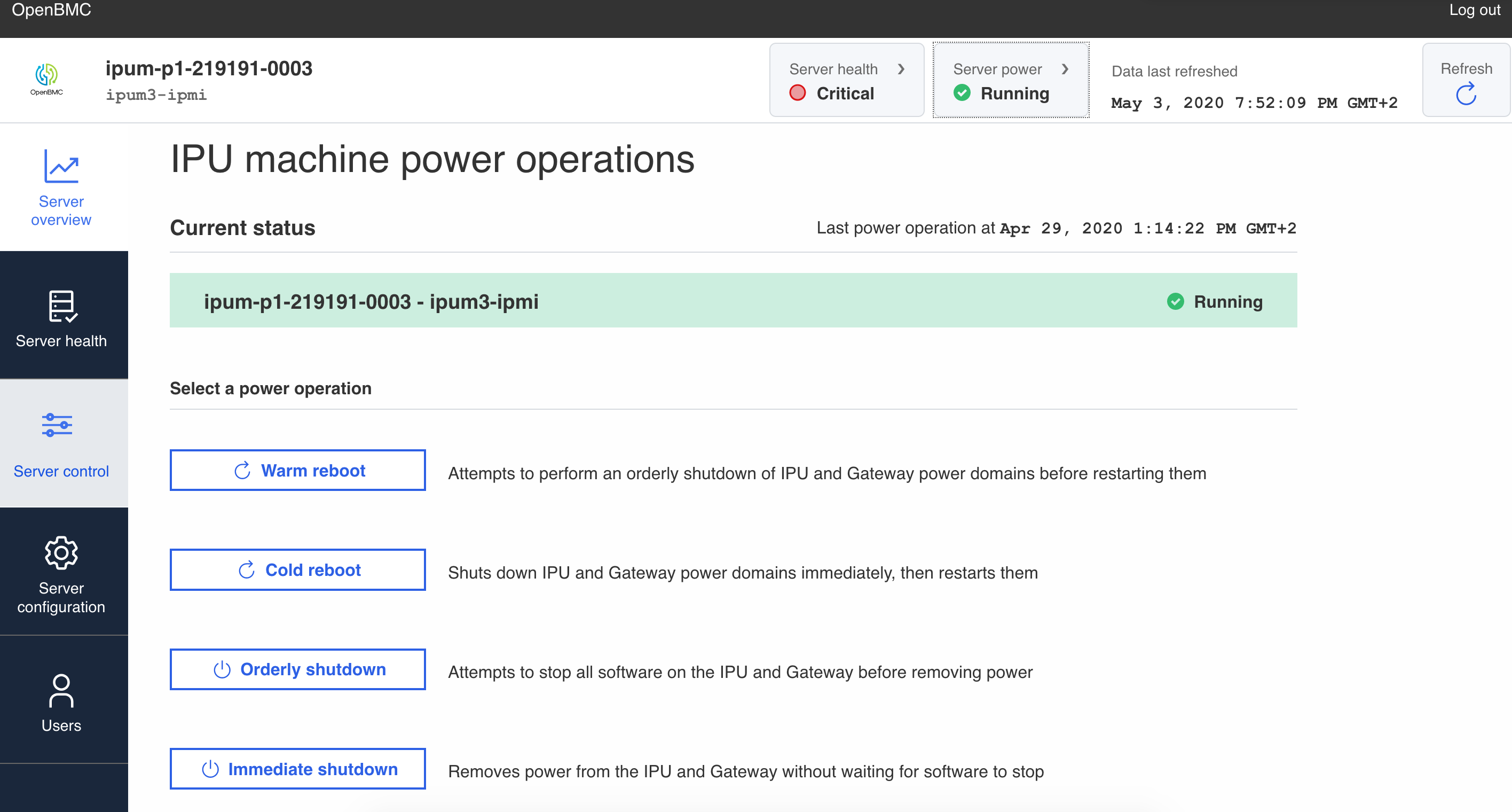
Fig. 2.1 GUI: IPU-M2000 power operations
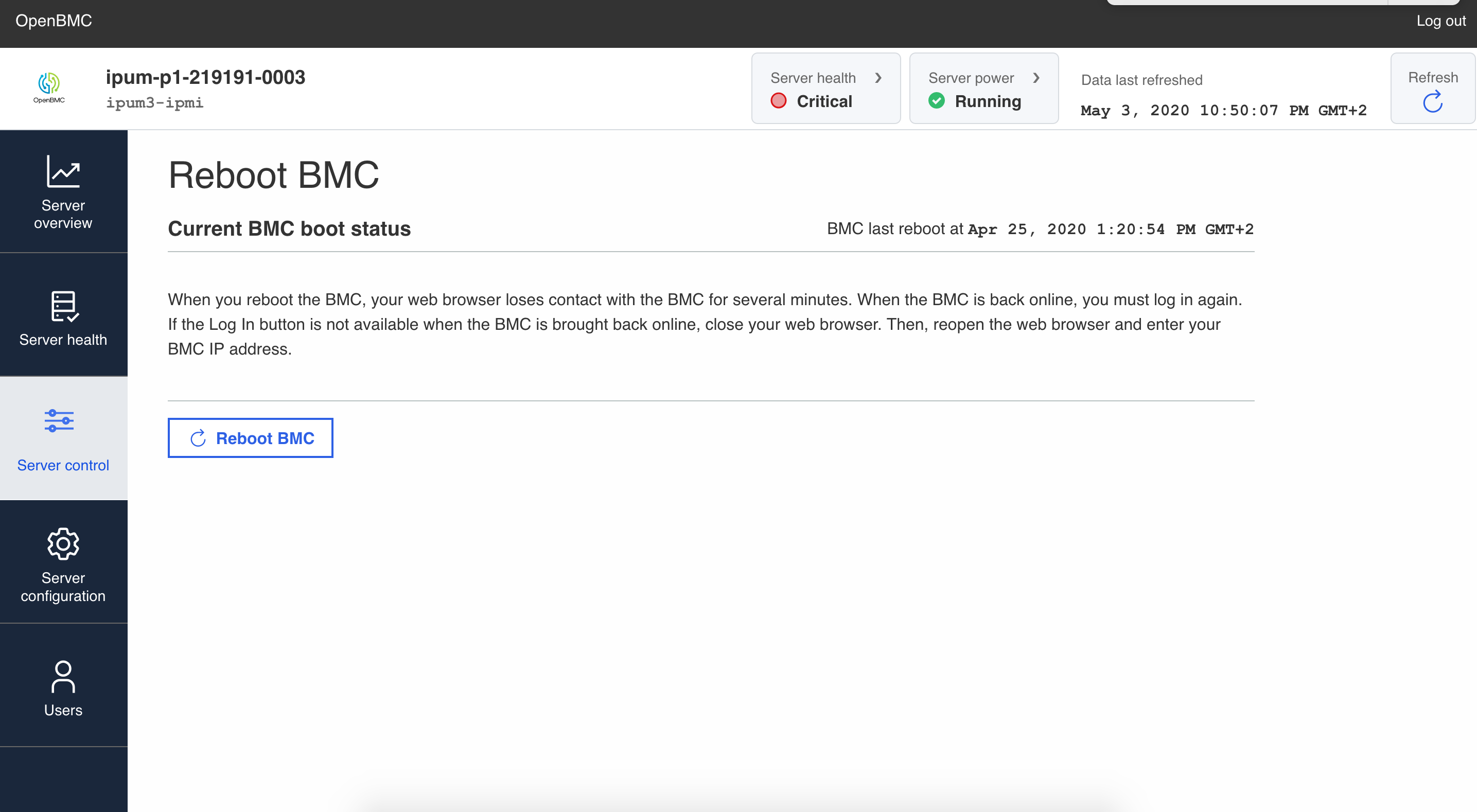
Fig. 2.2 GUI: BMC reboot page
To manage power consumption in the GUI, select Manage Power Usage under the Server Control tab (see Fig. 2.3).
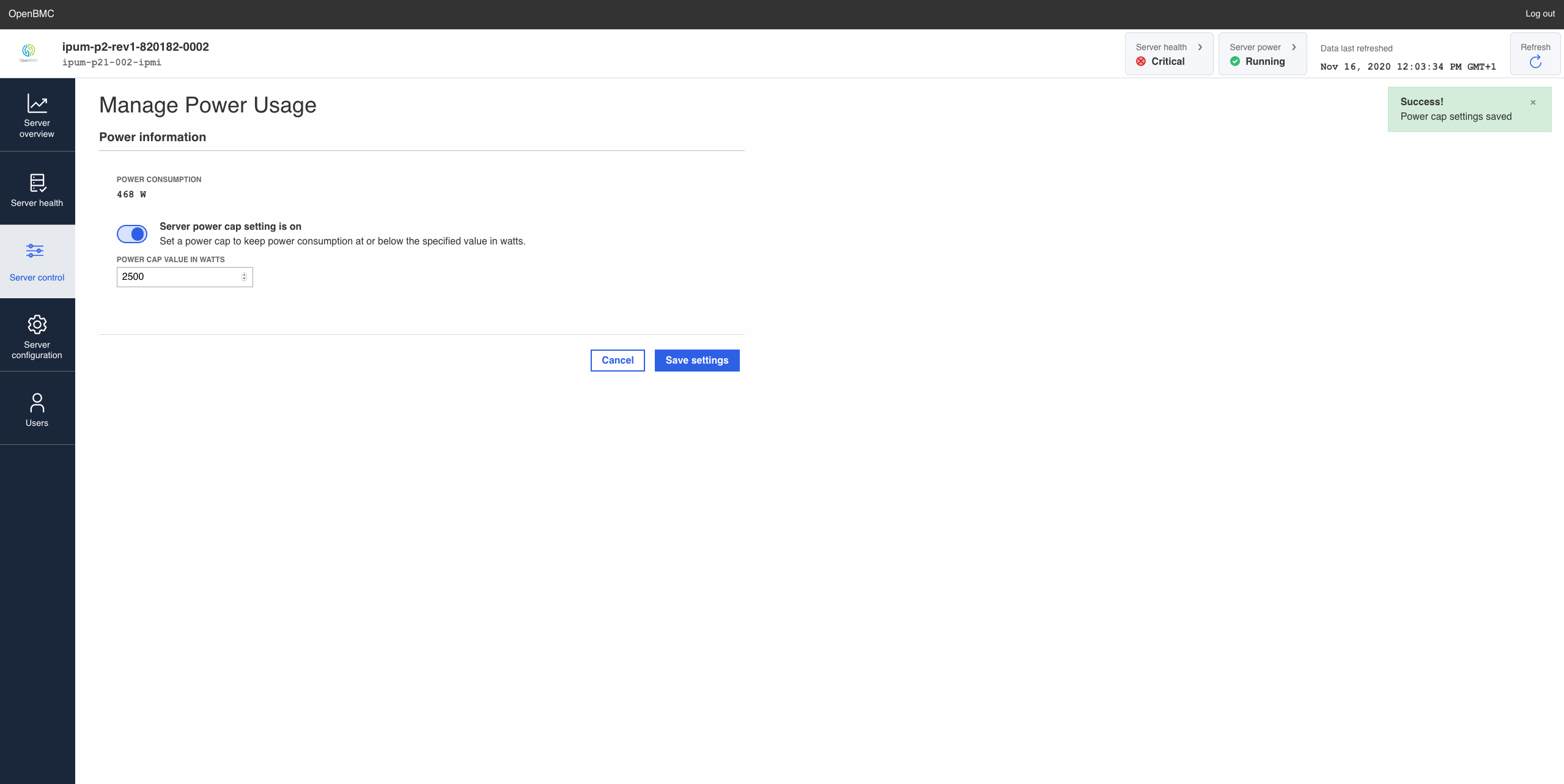
Fig. 2.3 GUI: manage power use
The accepted power cap range is between 600 to 2600 Watts (AC).
2.3. REST API
You can perform power operations through the REST API either by sending
curl queries to the URI or by using the Graphcore openbmctool.py utility.
Table 2.3 describes the available commands.
Command |
Description |
|---|---|
Hard power off |
Immediately turn off power for the IPU and gateway domains, without saving state |
$ curl -k -H "Content-Type: application/json" -X PUT -d '{"data":"xyz.openbmc_project.State.Chassis.Transition.Off"}' https://<bmcuser>:<bmcpass>@<bmcip>/xyz/openbmc_project/state/chassis0/attr/RequestedPowerTransition
$ python3 openbmctool.py -H <bmcip> -U <bmcuser> -P <bmcpass> chassis power hardoff
|
|
Soft power off |
Save state and turn off power for the IPU and gateway domains |
$ curl -k -H "Content-Type: application/json" -X PUT -d '{"data": "xyz.openbmc_project.State.Host.Transition.Off"}' https://<bmcuser>:<bmcpass>@<bmcip>/xyz/openbmc_project/state/host0/attr/RequestedHostTransition
$ python3 openbmctool.py -H <bmcip> -U <bmcuser> -P <bmcpass> chassis power softoff
|
|
Warm reboot |
Soft power off followed by power on |
$ curl -k -H "Content-Type: application/json" -X PUT -d '{"data": "xyz.openbmc_project.State.Host.Transition.Reboot"}' https://<bmcuser>:<bmcpass>@<bmcip>/xyz/openbmc_project/state/host0/attr/RequestedHostTransition
No direct |
|
Power on |
Turn on power for the IPU and gateway domains |
$ curl -k -H "Content-Type: application/json" -X PUT -d '{"data": "xyz.openbmc_project.State.Host.Transition.On"}' https://<bmcuser>:<bmcpass>@<bmcip>/xyz/openbmc_project/state/host0/attr/RequestedHostTransition
$ python3 openbmctool.py -H <bmcip> -U <bmcuser> -P <bmcpass> chassis power on
|
|
BMC reboot |
Reboot the BMC |
$ curl -k -H "Content-Type: application/json" -X PUT -d '{"data":"xyz.openbmc_project.State.BMC.Transition.Reboot"}' https://<bmcuser>:<bmcpass>@<bmcip>/xyz/openbmc_project/state/bmc0/attr/RequestedBMCTransition
$ python3 openbmctool.py -H <bmcip> -U <bmcuser> -P <bmcpass> chassis bmc reset
|
|
You can manage power consumption using the REST interface with the commands in Table 2.4.
Command |
Description |
|---|---|
Power cap status |
Get current settings |
$ python3 openbmctool.py -H <bmcip> -U <bmcuser> -P <bmcpass> chassis chassis pcap -g
Attempting login...
Chassis PowerCap State: {'PowerCap': 2400, 'PowerCapEnable': False}
User root has been logged out
|
|
Set power cap |
Set new power cap value |
$ python3 openbmctool.py -H <bmcip> -U <bmcuser> -P <bmcpass> chassis pcap -s <600-2600>
Attempting login...
Attempting to disable power cap ...
User root has been logged out
|
|
Disable power cap |
Disable power capping |
$ python3 openbmctool.py -H <bmcip> -U <bmcuser> -P <bmcpass> chassis pcap -d
|
|
2.4. IPMI
Table 2.5 describes the ipmitool power-related commands that are
available.
Command |
Description |
|---|---|
Hard power off |
Immediately turn off power for the IPU and gateway domains, without saving state |
$ ipmitool -I lanplus -C 3 -p 623 -U <bmcuser> -P <bmcpass> -H <bmcip> power off
|
|
Soft power off |
Save state and turn off power for the IPU and gateway domains |
$ ipmitool -I lanplus -C 3 -p 623 -U <bmcuser> -P <bmcpass> -H <bmcip> power soft
|
|
Warm reboot |
Soft power off followed by power on |
$ ipmitool -I lanplus -C 3 -p 623 -U <bmcuser> -P <bmcpass> -H <bmcip> power reset
|
|
Power on |
Turn on power for the IPU and gateway domains |
$ ipmitool -I lanplus -C 3 -p 623 -U <bmcuser> -P <bmcpass> -H <bmcip> power on
|
|
BMC reboot |
Reboot the BMC |
$ ipmitool -I lanplus -C 3 -p 623 -U <bmcuser> -P <bmcpass> -H <bmcip> bmc reset cold
|
|
You can manage power consumption using the IPMI interface with the commands in Table 2.6.
Command |
Description |
|---|---|
Power cap status |
Get current settings |
$ ipmitool -I lanplus -C 3 -p 623 -U <bmcuser> -P <bmcpass> -H <bmcip> dcmi power get_limit
Current Limit State: No Active Power Limit0
Exception actions: Hard Power Off & Log Event to SEL
Power Limit: 2200 Watts
Correction time: 0 milliseconds
Sampling period: 0 seconds
|
|
Set power cap |
Set new power cap value |
$ ipmitool -I lanplus -C 3 -p 623 -U <bmcuser> -P <bmcpass> -H <bmcip> dcmi power set_limit limit 2100
Current Limit State: No Active Power Limit0
Exception actions: Hard Power Off & Log Event to SEL
Power Limit: 2100 Watts
Correction time: 0 milliseconds
Sampling period: 0 seconds
|
|
Disable power cap |
Disable power capping |
$ ipmitool -I lanplus -C 3 -p 623 -U <bmcuser> -P <bmcpass> -H <bmcip> dcmi power activate
Power limit successfully activated
|
|
Enable power cap |
Enable power capping |
$ ipmitool -I lanplus -C 3 -p 623 -U <bmcuser> -P <bmcpass> -H <bmcip> dcmi power deactivate
Power limit successfully deactivated
|
|
2.5. Redfish
You can see the supported power operations at
https://<bmcip>/redfish/v1/Systems/system.
Table 2.7 describes the power operations.
Command |
Description |
|
|---|---|---|
Hard power off |
Immediately turn off power for the IPU and gateway domains, without saving state |
|
$ curl -k -H "X-Auth-Token: <token>" -X POST https://${bmcip}/redfish/v1/Systems/system/Actions/ComputerSystem.Reset -d '{"ResetType": "ForceOff"}' -u <bmcpass>:<bmcuser>
|
||
Soft power off |
Save state and turn off power for the IPU and gateway domains |
|
$ curl -k -H "X-Auth-Token: <token>" -X POST https://${bmcip}/redfish/v1/Systems/system/Actions/ComputerSystem.Reset -d '{"ResetType": "GracefulShutdown"}' -u <bmcpass>:<bmcuser>
|
||
Warm reboot |
Soft power off followed by power on |
|
$ curl -k -H "X-Auth-Token: <token>" -X POST https://${bmcip}/redfish/v1/Systems/system/Actions/ComputerSystem.Reset -d '{"ResetType": "GracefulRestart"}' -u <bmcpass>:<bmcuser>
|
||
Power on |
Turn on power for the IPU and gateway domains |
|
$ curl -k -H "X-Auth-Token: <token>" -X POST https://${bmcip}/redfish/v1/Systems/system/Actions/ComputerSystem.Reset -d '{"ResetType": "ForceOn"}' -u <bmcpass>:<bmcuser>
|
||