7.4. Tutorial: Instrumenting applications
In this tutorial you will learn to use:
the PopVision System Analyser, a desktop tool for profiling the execution of IPU-targeted software on your host system processors;
the
libpvtimodule in python which can be used to profile, time, and log information from your IPU applications and plot it directly in the PopVision System Analyser.
Setup
For this tutorial we are going to use a PopART MNIST example and add instrumentation that can be viewed using the PopVision System Analyser. Make sure the PopVision System Analyser is installed on your local machine, it can be downloaded from the Downloads Portal.
The PopART MNIST example is in the start_here directory (this is a subset of
the code from the
simple_applications/popart/mnist
directory). Enter the start_here directory and follow the instructions in the
README.md to install the required modules and download
the data.
Generating and opening reports
Once you have followed the instructions and been able to run the MNIST example we will re-run the MNIST example with instrumentation enabled.
Note: A new report file will be created each time you run this command so you will need to close and open the new report each time.
PVTI_OPTIONS='{"enable":"true"}' python3 popart_mnist.py
When this has completed you will find a pvti file in the working directory, e.g. “Tue_Nov_24_11:59:17_2020_GMT_4532.pvti”.
Note: You can specify an output directory for the pvti files to be written to:
PVTI_OPTIONS='{"enable":"true", "directory": "tommyFlowers"}' python3 popart_mnist.py
Open the PopVision System Analyser and then select “Open a report” and select the pvti file generated. You may need to copy the pvti file to your local machine.
You should then see the following profile information.
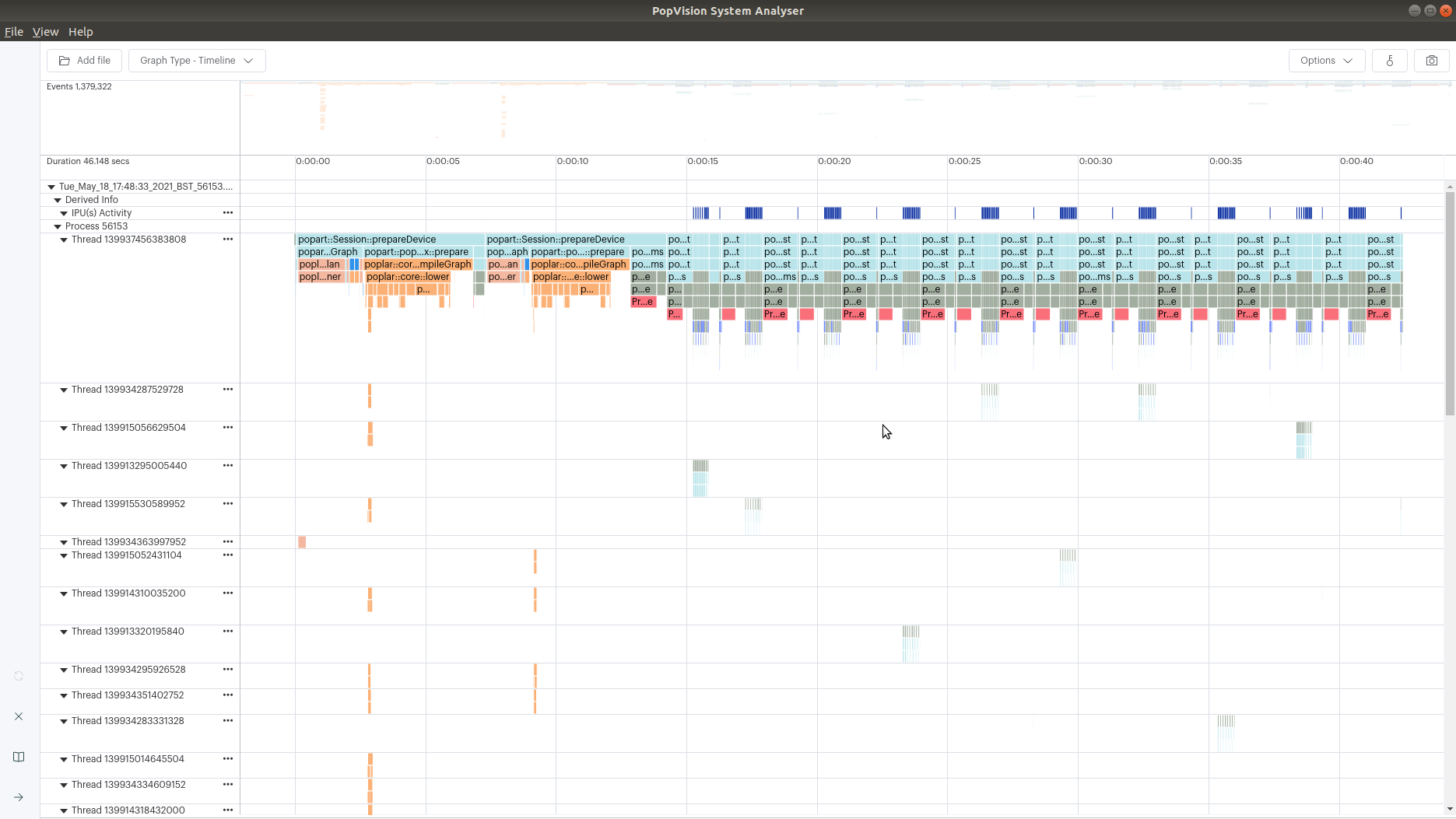
Profiling execution of epochs
We are now going to modify the MNIST example to add instrumentation to clearly
show the epochs. (You can find the completed tutorial in the complete
directory)
Firstly, we need to import the libpvti library.
Add the import statement at the top of popart_mnist.py:
import libpvti as pvti
Next we will need to create a trace channel. Add the mnistPvtiChannel as a
global object.
mnistPvtiChannel = pvti.createTraceChannel("Mnist Application")
We are going to use the Python with keyword with a Python context manager to
instrument the epoch loop.
Note: You will need to indent the contents of the loop.
print("Running training loop.")
for i in range(opts.epochs):
with pvti.Tracepoint(mnistPvtiChannel, f"Epoch:{i}"):
...
We leave it as an exercise for the reader to add instrumentation of the training & evaluation phases. When added you will see the following profile in the PopVision System Analyser.
Note: You can nest the Tracepoint statements.
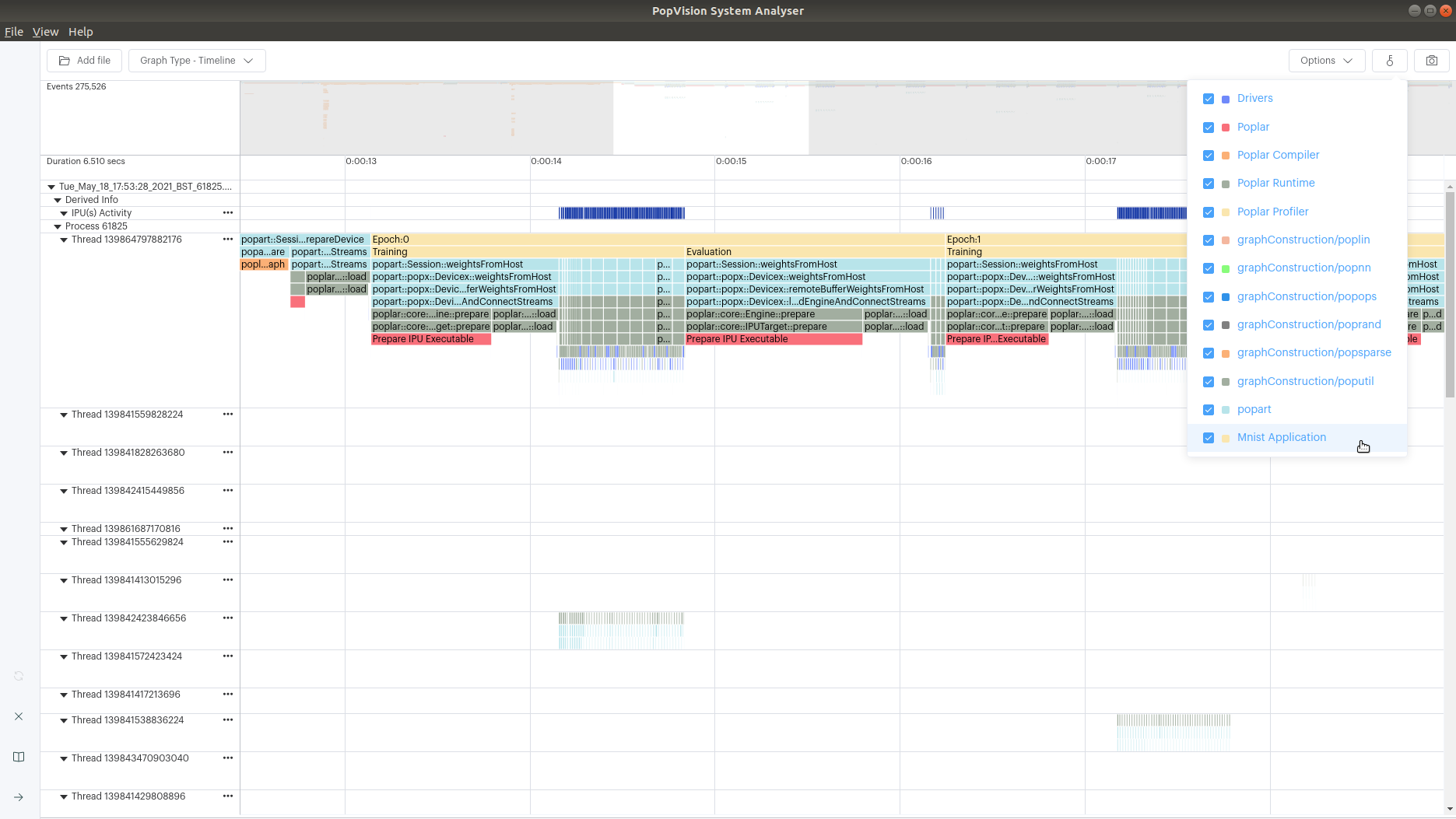
Logging the training and validation losses
In addition to displaying function profiling, the System Analyser can plot
numerical data captured by the libpvti library.
In this section, we are going to add instrumentation to our python script to allow the System Analyser to plot the loss reported by PopART (this is a Poplar SDK 2.1 feature).
We have added the libpvti import in the previous section, so we need first to create a pvti Graph object and then create series in the graph.
To create the graph we call the pvti.Graph constructor passing the name of
the graph:
loss_graph = pvti.Graph("Loss", "")
Then create the series to which we will add the data:
training_loss_series = loss_graph.addSeries("Training Loss")
validation_loss_series = loss_graph.addSeries("Validation Loss")
Finally after each call to the PopART session.run method we will record the
training and validation loss. We take the loss from the anchors (which is an
array) and compute the mean value:
training.session.run(stepio, "Epoch " + str(i) + " training step" + str(step))
# Record the training loss
training_loss_series.add(np.mean(training.anchors[loss]).item())
...
validation.session.run(stepio, "Epoch " + str(i) + " evaluation step " + str(step))
# Record the validation loss
validation_loss_series.add(np.mean(validation.anchors[loss]).item())
When we view the resulting pvti report in the System Analyser (you may need to scroll to the bottom of the page) it will show the loss graph looking something like this:
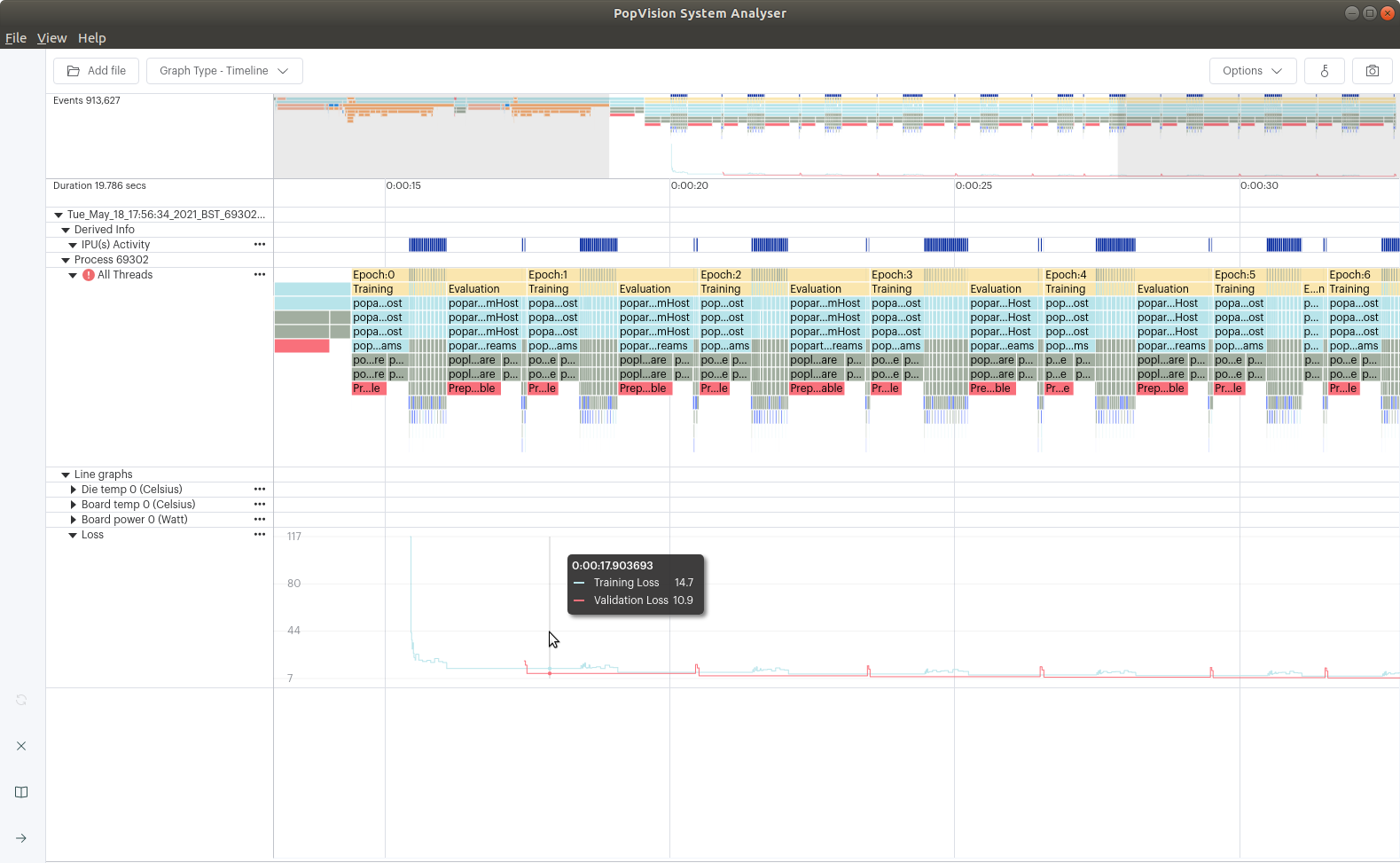
Note: The option to
merge all chartshas been enabled to combine all threads into a single row, to make it easier to align the flame graph with the line graph.
Generating and profiling instant events
You can get insight into when particular sequences in the host code are executed by adding ‘instant events’. This feature can be used to log events that occur during the execution of the application, such as receiving a message, errors/warnings or a change in a parameter such as epoch or learning rate.
For these purposes you may use ‘instant events’, which are like checkpoints. This feature adds trace points corresponding to a single point in time rather than a block.
For example, we are going to log the epoch number each time a new epoch begins, by using instant events:
print("Running training loop.")
mnistInstantEventsChannel = pvti.createTraceChannel("Instant Events")
for i in range(opts.epochs):
pvti.Tracepoint.event(mnistInstantEventsChannel, f"Epoch {i} begin")
...
You can use an existing trace channel to capture instant events, but we are using a separate one for the purposes of this tutorial.
When added you will see the following profile in the PopVision System Analyser. Instant events are represented by flags at the top of the profile:
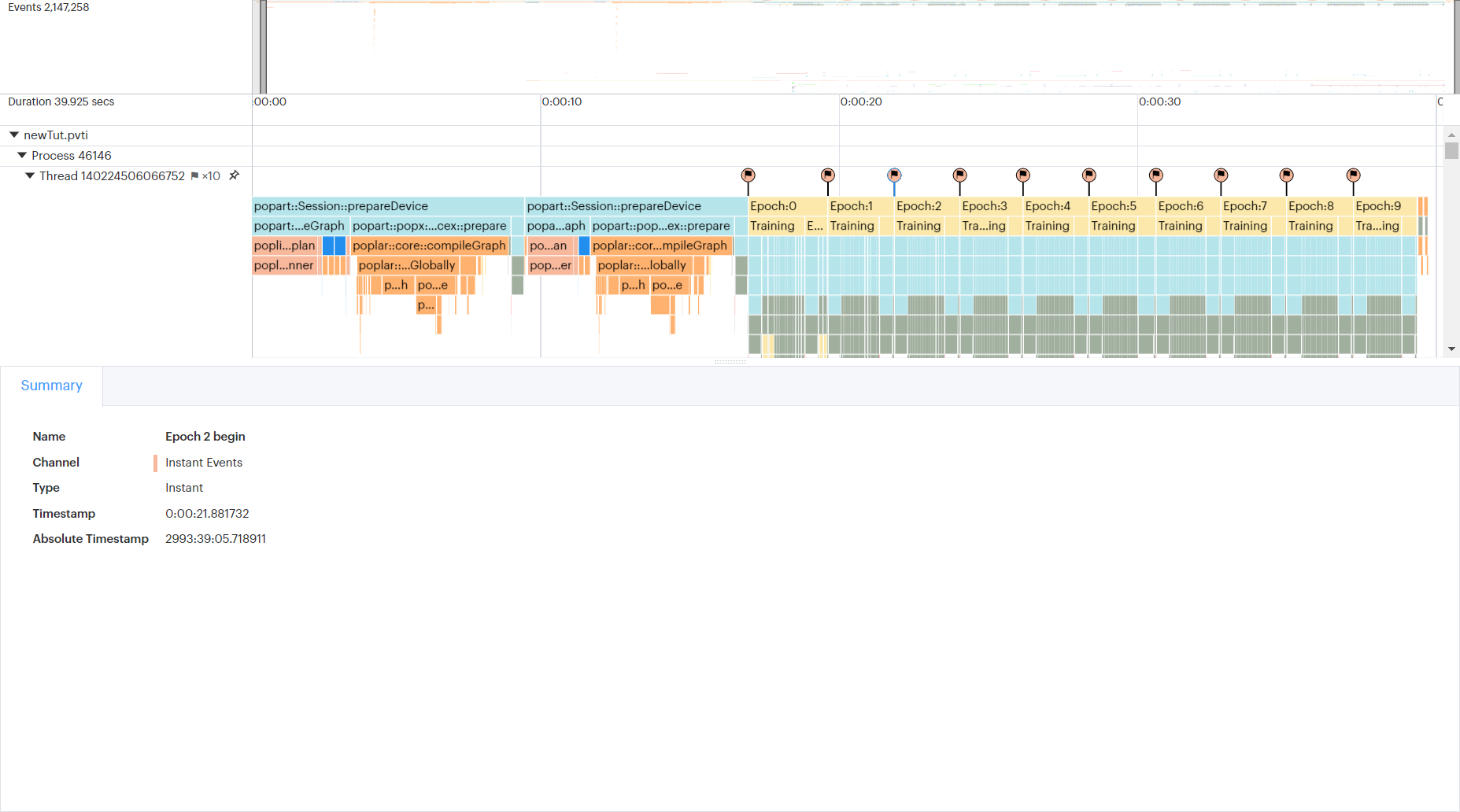
Going further
We leave it as an exercise for the reader to add additional instrumentation.
The completed example also calculates accuracy of the model, and CPU load using
the psutil library, and plots both of them.
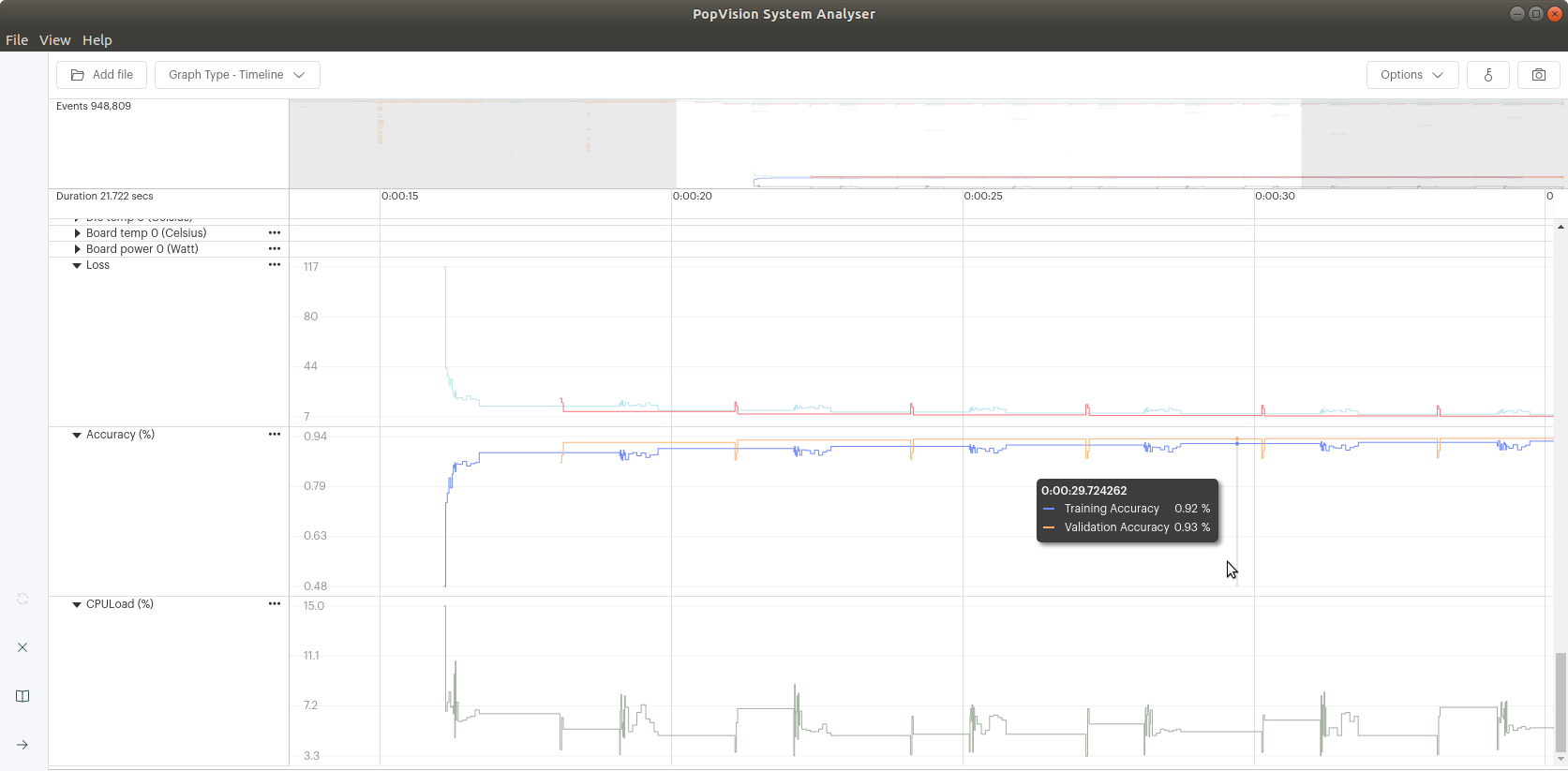
This is a very simple use case for adding instrumentation. The PopVision trace instrumentation library (libpvti) provides other functions, classes & methods to instrument your Python and C++ code. For more information please see the PVTI library documentation.
Copyright (c) 2020 Graphcore Ltd. All rights reserved.