4. Quick start for Gradient Notebooks
There are three routes to use IPUs to run a Jupyter notebook on Paperspace Gradient:
Note
You will be required to sign into Paperspace before you can run any notebooks.
You can also access IPUs on Paperspace from VS Code with the setup described in the notebook Using VS Code in Paperspace Notebooks.
4.1. From the Graphcore Model Garden
Go to the Graphcore Model Garden.
Filter by “Paperspace”.
Click on Try on Paperspace for the notebook you want to run.
The notebook opens in Paperspace Gradient.
For example to run the notebook described in Section 6.2, Running the ViT model on a medical image dataset, filter by “Paperspace”, “PyTorch” and “Computer Vision” and click on Try on Paperspace:
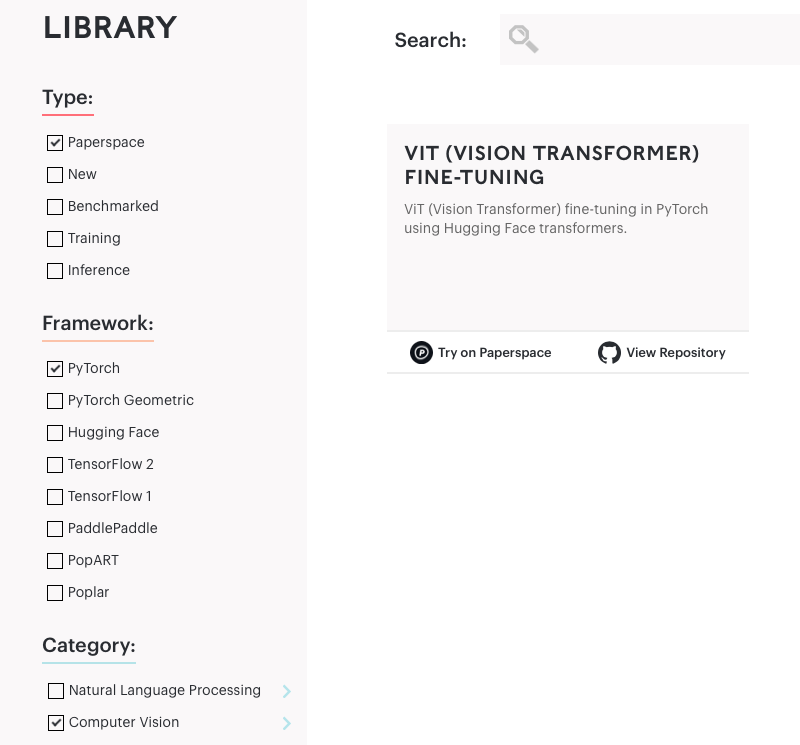
Fig. 4.1 Filter and click on Try on Paperspace from the Model Garden
4.2. From the list of IPU-powered notebooks
Go to the list of IPU-powered Jupyter Notebooks.
Click on Run on Gradient for the notebook you want to run.
The notebook opens in Paperspace Gradient.
For example to run the notebook described in Section 6.2, Running the ViT model on a medical image dataset, find the notebook and click on Run on Gradient:
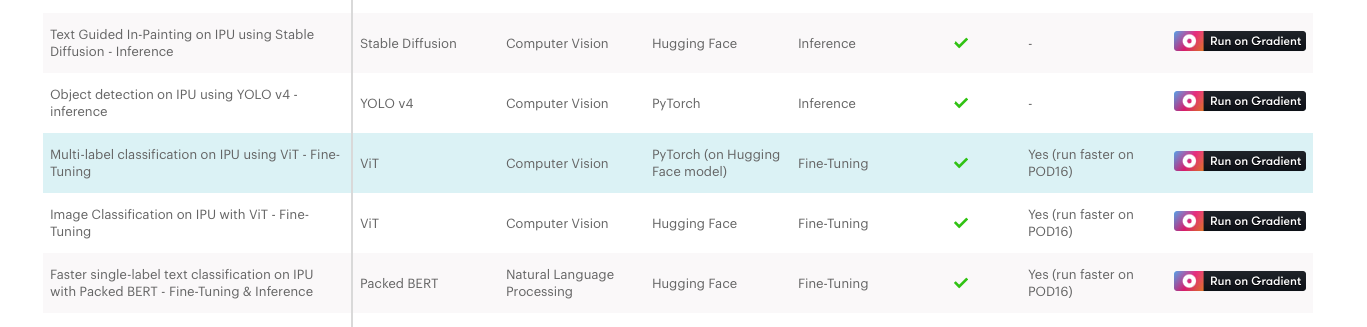
Fig. 4.2 Find and click on Run on Gradient from the list of IPU-powered notebooks
4.3. From the setup procedure in this guide
Follow the procedure described in Section 5, Create a Gradient Notebook and try it out on the example notebook described in Section 6, Run a Jupyter notebook in a Gradient Notebook.